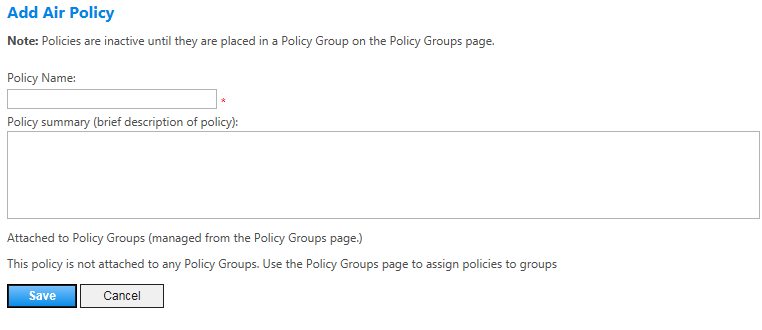Add Air Policy Screen
To add an air policy, click the add air policy link on the Air Policies screen. The Add Air Policy screen opens.
Use this screen to set up the new air policy with basic details such as a name and description, and then save the policy. After you save the policy you can return to the Air Policies page to select that policy and access the additional air policy screens, such as Airline Criteria and Policy Options and Exclusions.
You can edit some of these details later for existing policies on the Policy Summary page.
The following table lists guidelines for completing the Add Air Policy screen.
| In this field: | Do this: |
|---|---|
|
Policy Name |
Enter a descriptive policy name. Field allows only letters and numbers, no special characters and no spaces. |
|
Policy summary |
Enter a description of policy features. Not mandatory, but helpful to understand a policy’s content without reading it in depth. |
|
Attached to Policy Groups |
A new policy has no entries in this area. Once a policy is created and attached to one or more policy groups, those policy groups display in this area on the Policy Summary page. |
|
Save/Cancel |
Click the Save button to create the policy. The Admin Portal then displays the left-hand navigation options for Air Policies. Click the Cancel button to discard changes. |